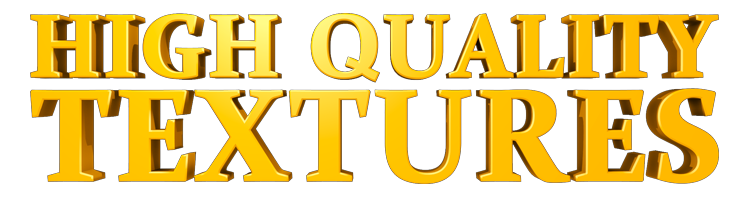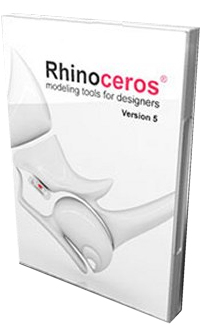Rhino 5.0 Features:
Editing
Editing complex models is faster and easier with hundreds of new and enhanced commands including:
- Direct sub-object manipulation
- Thin-wall shelling
- History support for more commands
- Dozens of new and enhanced commands
Interface
The Rhino 5 interface includes new tools for editing and object creation, including:
- Gumball object manipulation widget
- Object selection enhancements
- Object snap enhancements
- Toolbars with tabs
- Tabbed docking panels
- and much more...
Rendering
High-quality presentation is critical to most design projects. Rhino 5 has enhanced the rendering tools in both the basic Rhino renderer and in support of plug-in renderers. Including major enhancements to:
- Rhino Renderer
- Materials, textures, and environments
- Views (cameras)
- Lighting
- Mesh modifiers
- Post-rendering effects
- Animation
Read
and repair extremely challenging IGES files.
Accessible So easy to learn and use that you can focus on design and visualization without being distracted by the software.
Fast, even on an ordinary laptop computer. No special hardware is needed.
Affordable. Ordinary hardware. Short learning. Priced like other Windows software. No maintenance fees.
Rhino 5 Other Enhancements
BlendEdge
- New Chain edge selection option.
- The method used to calculate the DistFromEdge option has been improved.
- New PreviousEdgeSelection option restarts with previous edges selected.
- New SelectEdges option allows more edges to be selected at the Select fillet handle to edit prompt. Fillet radius values are also remembered.
- New ShowRadius option turns the radius display on and off during edge picking.
BooleanSplit
- New
DeleteInputoption.
ChamferEdge
- New Chain option allows chain selecting edges.
- The method used to calculate the DistFromEdge option has been improved.
- New PreviousEdgeSelection option restarts with previous edges selected.
- New SelectEdges option allows more edges to be selected at the Select fillet handle to edit prompt. Fillet radius values are also remembered.
- New ShowChamferDistance option turns the radius display on and off during edge picking.
ChangeDegree
- New u- and v-direction indicators.
Convert
- New
MinLength and
MaxLength options control segment lengths when Output=Lines.
Delete
-
Edit Points can now be deleted.
Divide
- New
Split option.
DivideAlongCreases
- New
SplitAtTangents option.
Extend
- Typing a negative number now shortens the curve.
- The boundary object can now be pre-selected.
ExtendCrvOnSrf
- Now supports selecting multiple curves.
ExtendSrf
- Now works on trimmed surfaces.
ExtractSubCrv
- New
Copy and
Join (for the output) options.
Fillet
- if the input is joined, then the output is joined
FilletEdge
- New PreviousEdgeSelection option.
- New Trim option allows trimming original.
- The Preview option is now Preview=Yes/No toggle.
- New Chain option allows chain selecting edges.
- New ShowRadius option turns the radius display on and off during edge picking.
- New SelectEdges option allows more edges to be selected at the Select fillet handle to edit prompt. Fillet radius values are also remembered.
FitSrf
- New u- and v-direction indicators.
HBar
- New
FixedHandleLength option.
InsertKink
- Now works on surfaces.
Match
- A new
Perpendicular to edge option that maintains the original curve end direction if possible.
MatchSrf
- New Preserve other end option allows Position, Tangency, and Curvature maintenance for the other end of the surface. This prevents adding unnecessary complexity to the matched surfaces.
- New Refine Match Distance, Tangency, and Curvature parameters have been added.
Rebuild
- New u- and v-direction indicators.
RemoveKnot
- New
Undo option.
RemoveMultiKnot
- Now works on surfaces.
RoundHole
- New
SrfNormal,
CPlaneNormal, and
Pick direction options.
Smooth
- A new
FixBoundaries option keeps edges and endpoints from being included.
SoftEditSrf
- New
DirConstraint option.
Split
- New
Shrink option shrinks the split surfaces.
SubCrv
- New
Copy option.
VariableBlendSrf
- New FromCurve and FromTwoPoints options are available when editing handle radius.
- The status bar shows the edge radius, also when editing the handle radius.
- The handle shows the radius preview.
VariableChamberSrf
- New FromCurve and FromTwoPoints options are available when editing handle radius.
- The status bar shows the edge radius, also when editing the handle radius.
- The handle shows the radius preview.
WireCut
- New
BothSides,
DeleteInput,
Line, and
Invert options.
Rhino 5 System Requirements:
Rhino 5 for Windows runs on ordinary Windows
desktop and laptop computers, with:
Hardware:
Note: Apple hardware is supported
only with Bootcamp.
- 1 GB RAM. 8 GB or more is recommended
- DVD drive or an Internet connection
for installation
- 600 MB disk space
- OpenGL 2 capable video card
recommended
Operating systems:
Note: Both 32- and 64-bit versions
are installed on 64-bit Windows systems.
- Windows 7 or 8 - recommended
- Windows Vista
- Windows XP (32-bit only) Service Pack 3
Internet
:
- Service releases downloaded automatically
- License validation and product registration
is simplified
Not supported
:
- Linux
- Windows NT, 95, 98, ME, or 2000
- Windows XP 64-bit
- Mac OS X, but an OS X version is under
development. Details...
- Virtualization systems on OS X such
as VMWare and Parallels